
Mehr als 18?
Überprüfen Sie Ihr Alter

Lifetime
Super Deal
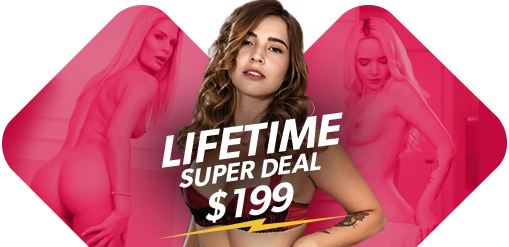
Überblick über den Datenschutz
Ermöglicht dem Nutzer die Navigation durch eine Website, Plattform oder Anwendung und die Nutzung der verschiedenen darin verfügbaren Optionen oder Dienste.