


If you want to enjoy the best VR porn on your Playstation, you are only a few steps away.
In less than 5 minutes you will learn how to watch VR Porn with PSVR & PSVR2 and you will also be able to enjoy it on your game console.
What kind of experience are you looking for?


You can now enjoy the best video of Liya Silver on your Playstation. Don't think about it anymore, if you have your virtual reality glasses you have to try it...
FULL PSVR EXPERIENCE
I'd like the complete pack
If you already have a Virtual Real Porn account and want to use your PSVR to watch porn, it's very simple. You currently have two PSVR porn App to watch porn on your Playstation. (Compatible with PS4, PS4 Pro or PS5)
New ways to explore your desires. New Possibilities to enjoy your PSVR Porn
JOIN NOW
Nowadays, the apps that we recommended to watch our videos on PSVR ARE NOT WORKING ON PSVR2. We hope to inform you sooner than later that the apps we recommend for your PSVR2 are available.
Give us your email and we will notify you when we are certain that you can play our videos on PSVR2.
Your Playstation can play VR porn videos (even Free VR Porn PS4) up to 4K resolution but... Don't worry! All of our 8K videos are available and fully optimized for playback at lower qualities.

Join the revolution of Spatial Computing Porn
Tailored for you
Dive into our Frequently Asked Questions section, where we reveal insights and resolve queries about your experience with WatchVR Player for Playstation. Whether it's technical guidance or content inquiries, we provide transparent information to enhance your journey with us.
PSVR is a virtual reality headset developed by Sony Interactive Entertainment for use with the PlayStation 4 (PS4) and PlayStation 5 (PS5) gaming consoles. It provides an immersive gaming experience with high-resolution displays and precise tracking technology.
Yes, you can watch adult content on PSVR using compatible VR video players and apps available on the PlayStation Store or by accessing web-based VR content through the PlayStation 4 or PlayStation 5's web browser.
Setting up the PSVR involves several steps: 1. Connect the Processor Unit to your PS4 or PS5 console. 2. Connect the PSVR headset to the Processor Unit using the included cables. 3. Connect the PlayStation Camera to your console and position it for optimal tracking. 4. Follow the on-screen instructions to complete the setup and calibration process.
To install PlayStation VR, connect the headset and Processor Unit to your PS4 or PS5 using the provided cables. Ensure the PlayStation Camera is connected and positioned correctly. Follow the on-screen instructions to complete the installation and calibration process.
To turn on PlayStation VR, ensure the headset is connected to your PS4 or PS5 and the Processor Unit is powered on. Turn on your console, and then press the power button on the inline remote of the PSVR headset. Follow the on-screen instructions to adjust the fit and calibrate the headset.
Recommended VR video players for watching adult content on PlayStation VR include Littlstar VR Cinema and YouTube VR. These applications support various video formats and provide customizable settings for an optimal viewing experience.
To install apps on PlayStation VR for viewing adult content, visit the PlayStation Store on your PS4 or PS5. Search for VR video players like Littlstar VR Cinema or YouTube VR, and follow the prompts to download and install them. Once installed, launch the app and access adult content stored locally or streamed online.
Yes, it is safe to watch adult content on PlayStation VR if you use reputable apps and sources. Ensure your console and VR software are up to date to minimize security risks. Avoid downloading content from unknown sources and follow best practices for online safety.
No, PlayStation VR does not need a PC. It is designed to work with PlayStation 4 and PlayStation 5 gaming consoles. All VR content and applications are accessed and run through the console.
Yes, PlayStation VR is designed to work with the PlayStation 4 (PS4) gaming console.
Yes, PlayStation VR (PSVR) is compatible with the PlayStation 5 (PS5). Sony has provided an adapter for the PlayStation Camera to ensure PSVR functionality with the PS5.
To connect your PlayStation VR (PSVR) headset to your PlayStation 5 (PS5): 1. first ensure your PS5 console is set up and connected to your TV. 2. Connect the PlayStation Camera to a USB port on the PS5. 3. Obtain the PSVR to PS5 adapter from Sony if you haven't already, and connect it to another USB port on the PS5. 4. Plug the PSVR headset into the PS5 using its HDMI and USB cables. 5. Turn on the PS5 and follow on-screen instructions to set up the PSVR headset and camera. 6. Adjust the PlayStation Camera for optimal tracking. 7. Once set up, you can enjoy playing PSVR-compatible games on your PS5, leveraging its enhanced performance for an immersive gaming experience.
No, PlayStation VR is not wireless. It requires a wired connection to the PlayStation console via the Processor Unit for both power and data transmission.
To access 360° adult videos on PlayStation VR, download the videos to a USB drive or stream them through a compatible VR video player app like Littlstar VR Cinema or YouTube VR. Connect the USB drive to your console, launch the VR video player, and navigate to the 360° video file for an immersive viewing experience.
PlayStation VR supports various video formats, including MP4, MKV, and AVI, depending on the VR video player used. Ensure the video player app you choose is compatible with PlayStation VR and supports the format of your adult content for seamless playback.
PlayStation VR supports various video formats, including MP4, MKV, and AVI, depending on the VR video player used. Ensure the video player app you choose is compatible with PlayStation VR and supports the format of your adult content for seamless playback.
To reset PlayStation VR, disconnect the headset and Processor Unit from your console. Reconnect all cables and ensure they are securely plugged in. Restart your console and follow the on-screen instructions to recalibrate the headset and camera.
To clean the lenses of PlayStation VR, use a clean, dry microfiber cloth to gently wipe the lenses in a circular motion from the center outward. Avoid using liquids or abrasive materials that could damage the lenses. If needed, lightly breathe on the lenses to create moisture before wiping them with the cloth.
No, PlayStation VR is not natively compatible with Steam. PlayStation VR is designed to work with PlayStation consoles and does not have official support for PC or SteamVR. However, some third-party solutions may enable limited compatibility, but they are not officially supported and may require additional setup.