
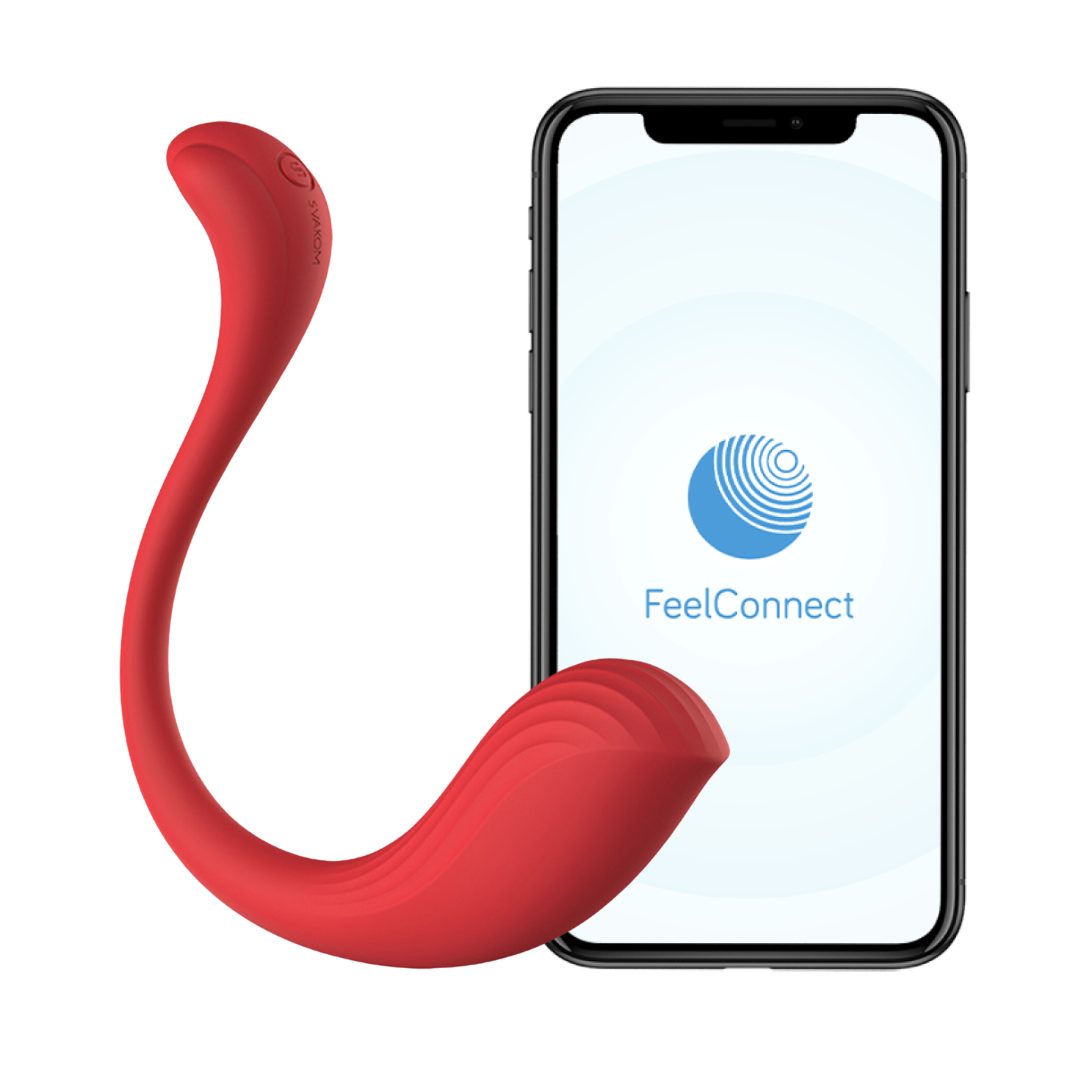
Feel Connect is an interactive platform that connects your adult toys to compatible content, apps, and partners. It allows for a more immersive experience by synchronizing the movements of your toy with the actions in the content you are watching. The toy reacts in real-time to the video, creating a fully interactive experience.
1. Download the Feel Connect App available on both iOS and Android.
2. Turn on your toy and make sure it’s fully charged.
3. Open the app and follow the on-screen instructions to connect via Bluetooth.
4. Select your toy from the list of available devices and pair it.
5. Choose compatible content and start your immersive experience.
Feel Connect supports a variety of adult toys from different manufacturers. Check the toy's specifications or the Feel Connect website to confirm compatibility. Most toys with Bluetooth capabilities can connect to Feel Connect.
Yes, Feel Connect is compatible with VR content, providing a fully immersive and interactive experience. It syncs your toy’s movements with the VR video, enhancing the realism of the experience.
1. Disconnect and turn off your toy.
2. Use warm water and mild soap or a toy cleaner to clean it.
3. Avoid submerging any electronic parts.
4. Dry thoroughly with a clean cloth before storing.
Yes, Feel Connect allows you to connect with remote partners. You can control each other's toys in real-time via the Feel Connect app, making long-distance intimacy possible.
1. Open the Feel Connect App.
2. Go to the partners section.
3. Add your partner by entering their Feel Connect ID.
4. Send a connection request. Once they accept, you can control each other’s toys.
Feel Connect is compatible with specific video platforms and content that support interactive features. Check the Feel Connect website or app for a list of supported platforms and content.
Battery life varies by toy model, but most last between 1-3 hours on a full charge. It’s recommended to refer to your toy’s user manual for specific details.
1. Check for updates by opening the app and going to settings.
2. Download app updates from your app store.
3. Follow the app’s instructions for toy firmware updates.
Feel Connect uses end-to-end encryption to protect your data. Only you and your partners can access your connection and usage data. Review the privacy policy for more information.
Feel Connect requires an internet connection for initial setup and some features. However, once your toy is paired and content is downloaded, you can use it offline.
1. Ensure Bluetooth is enabled and check your device settings.
2. Restart the app and toy by turning off both devices and restarting them.
3. Check for updates to ensure both the app and toy firmware are up to date.
4. Re-pair your toy by deleting the device from the app and pairing it again.
1. Ensure your toy has enough battery life by charging it.
2. Check the Bluetooth connection and ensure your toy is paired with your device.
3. Turn off and restart both the toy and your mobile device.
4. Update firmware to ensure it is up to date.
Feel Connect supports a range of compatible apps that enhance its functionality. Check the Feel Connect website or app for a list of supported third-party apps.