
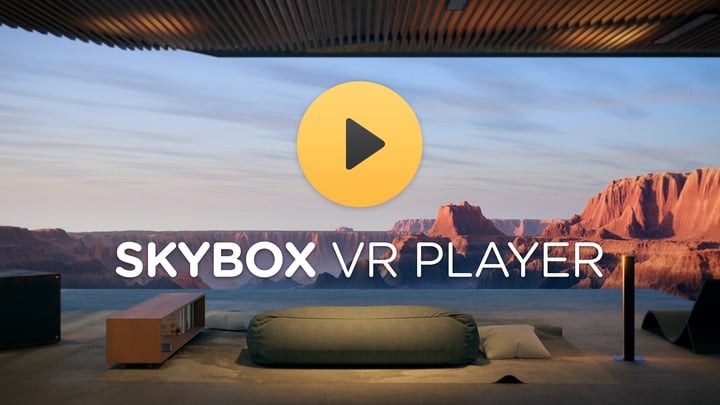
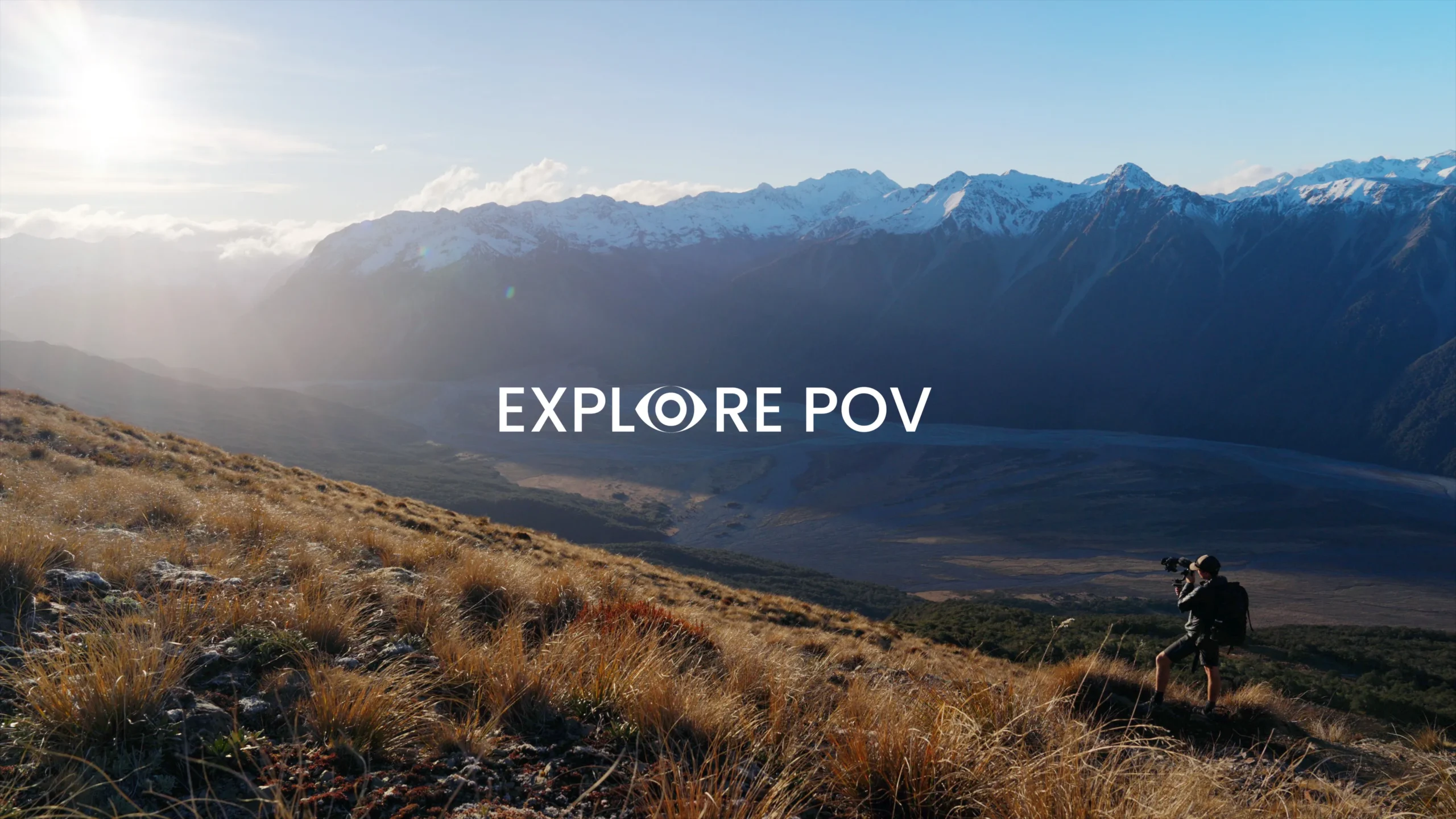

Skybox VR Player is a versatile VR video player that allows you to stream and view your local and online VR content in an immersive 3D environment. It supports a variety of formats and resolutions, ensuring a high-quality viewing experience for virtual reality enthusiasts.
To install Skybox VR Player, you need to visit your VR headset's app store. Search for 'Skybox VR Player,' download the app, and follow the on-screen installation instructions. For Oculus Quest users, the app can be found in the Oculus Store.
Skybox VR Player supports a wide range of video formats including MP4, AVI, MKV, and more. It also supports 2D, 3D, 180-degree, and 360-degree videos, making it an ideal choice for watching VR content.
To watch VR porn on Skybox VR Player:
1. Download your desired VR porn videos from a trusted source like Virtual Real Porn.
2. Transfer the videos to your headset's storage or stream them directly from a web browser using the Skybox app.
3. Launch Skybox VR Player, navigate to your video file, and select it to start viewing in immersive VR.
Yes, Skybox VR Player supports streaming from your computer using various methods such as AirScreen, DLNA, or SMB. Ensure your VR headset and computer are on the same network, and follow the Skybox instructions to set up streaming.
If you encounter issues running Skybox VR Player on macOS Monterey, try downloading the latest beta version from the Skybox website. This version addresses most compatibility problems. If issues persist, you may need to clear the Skybox app's cache or reinstall the app.
Skybox VR Player is designed to work with a variety of VR headsets, including Oculus Quest, HTC Vive, and Windows Mixed Reality devices. Ensure your device meets the basic hardware requirements such as a modern processor, sufficient RAM, and storage capacity for the best experience.
To enhance video quality:
1. Ensure you are playing high-resolution content.
2. Use the Skybox app settings to adjust video parameters like resolution and field of view.
3. Opt for a wired connection or high-quality Wi-Fi for streaming to minimize buffering and latency.
Yes, Skybox VR Player supports 8K video playback, especially on compatible headsets like the Oculus Quest 2 and 3. Make sure your video file is encoded in a supported format such as AV1 for smooth playback.
To report bugs, navigate to Skybox's Global Settings, enable logging, reproduce the issue, and send a bug report through the app. You can also reach out to Skybox support via their official website or forums for further assistance.
Yes, Skybox VR Player supports subtitles. You can load subtitle files in common formats such as SRT or SSA along with your video file. Make sure the subtitle file is in the same directory as your video or link it through the app settings.
Skybox VR Player does not currently offer built-in parental controls. To restrict content access, you may need to set up device-level controls or use third-party software to monitor and control the usage of your VR headset.
Absolutely! Skybox VR Player is versatile and supports all types of VR video content. Whether you are watching movies, playing games, or exploring educational content, Skybox VR Player offers a comprehensive solution for your VR needs.
Skybox VR Player supports casting via DLNA protocol. Ensure your TV and VR headset are on the same network, and use the casting feature within the Skybox app to stream your VR content directly to your TV for a shared viewing experience.