

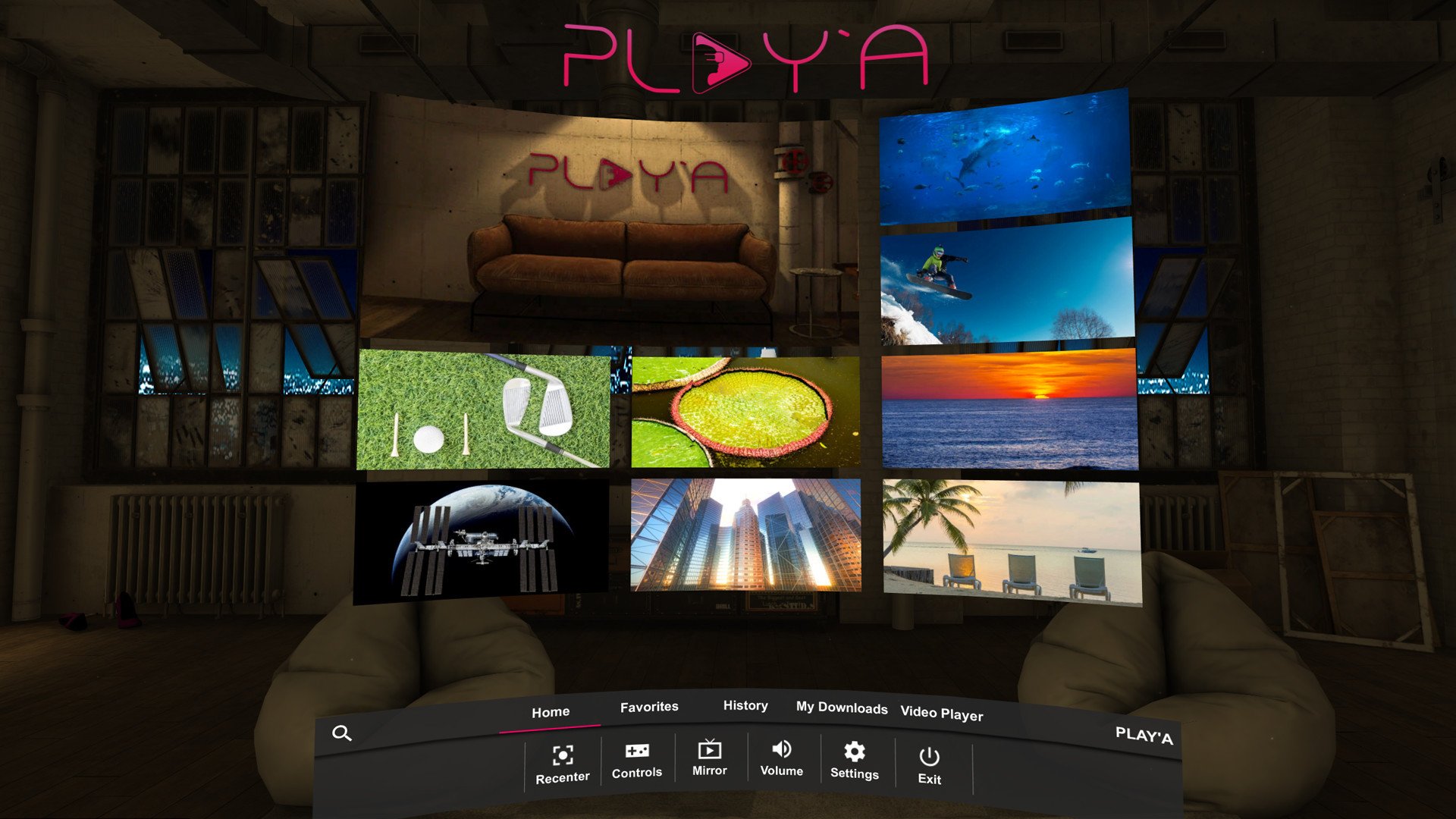
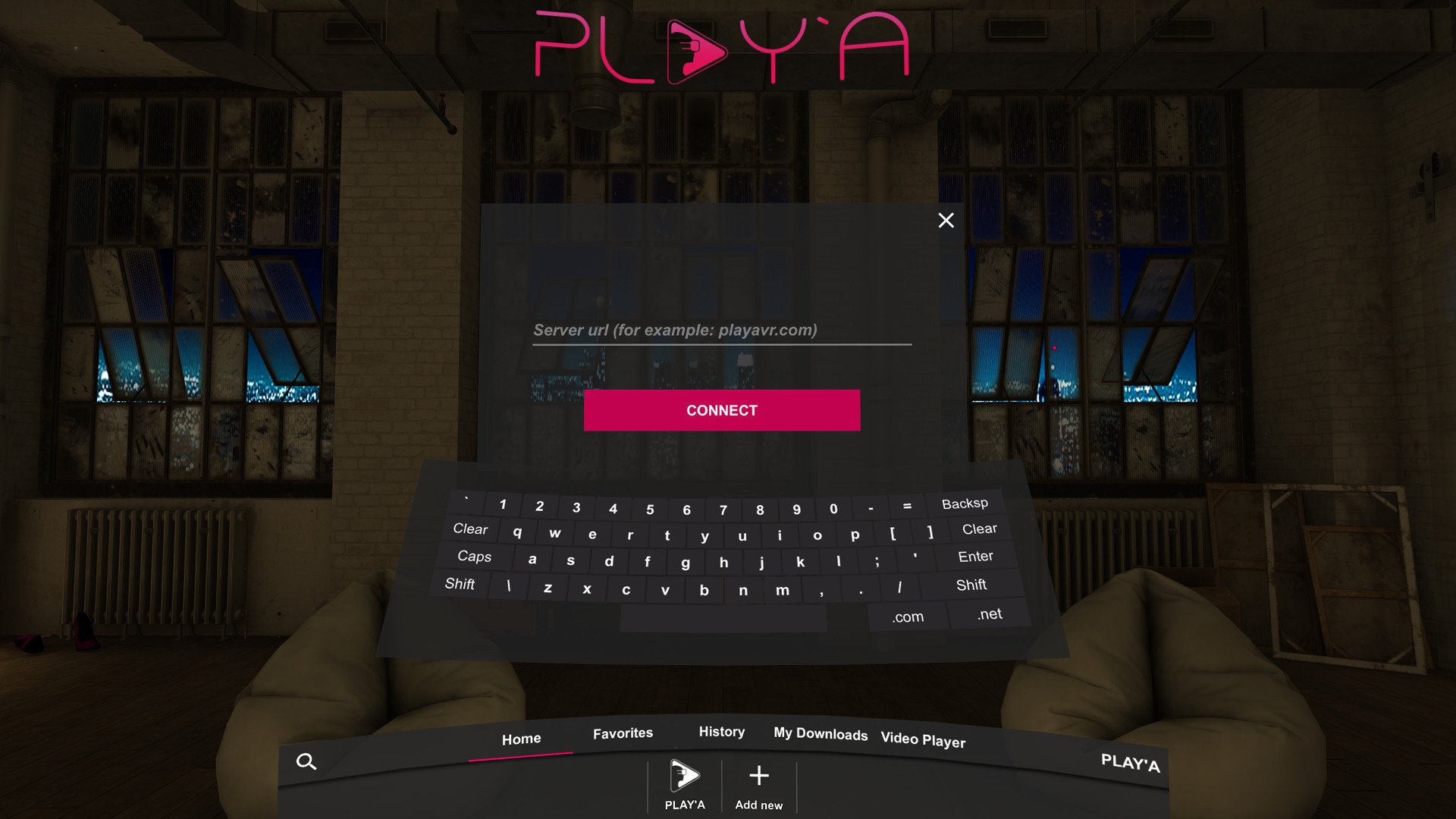
PLAY'A VR is a versatile virtual reality video player that supports a wide range of formats, including 2D, 3D, 180°, and 360° videos, designed for an immersive viewing experience across various VR devices.
Yes, PLAY'A VR is compatible with many VR headsets, including Meta Quest, HTC Vive, Valve Index, and Windows Mixed Reality devices, providing flexibility for VR users.
To install PLAY'A VR:
1. Visit the official PLAY'A VR website at playavr.com.
2. Select your device type (Meta Quest, Android, iOS, etc.).
3. Follow the on-screen instructions to download and install the app.
Yes, PLAY'A VR supports 8K video playback on compatible devices, allowing you to experience ultra-high-definition videos with enhanced clarity and detail.
To load videos into PLAY'A VR:
1. Use the built-in file manager to locate videos stored on your device.
2. For external content, use the in-app browser to access VR-compatible websites and stream content directly.
Yes, PLAY'A VR allows you to adjust playback settings such as brightness, contrast, zoom, and viewing angle to optimize the visual experience based on your preferences.
No, an account is not required to use PLAY'A VR for basic playback. However, some features or content on partner websites may require a subscription or account.
To update PLAY'A VR:
1. Visit your device's app store or the official PLAY'A VR site.
2. Navigate to 'My Apps' or 'Updates' and select PLAY'A VR to download the latest version.
Yes, PLAY'A VR supports 3D video playback, enabling an immersive three-dimensional experience that enhances depth and realism.
If visuals appear blurry, try adjusting settings such as zoom and focus within the app. Ensure your headset is correctly positioned for optimal clarity.
Yes, PLAY'A VR is safe to use when downloaded from official sources. Keep your VR headset and the app updated for the latest security and performance improvements.
For support, visit the official PLAY'A VR website and go to the 'Help' or 'Support' section. You can find FAQs, troubleshooting guides, or contact their support team directly.