
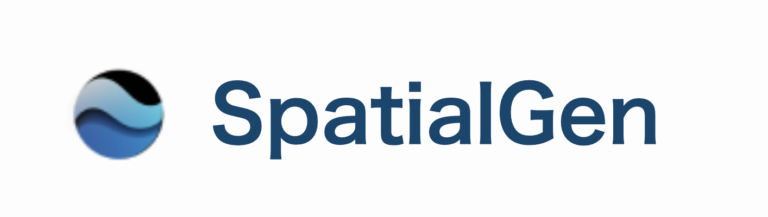
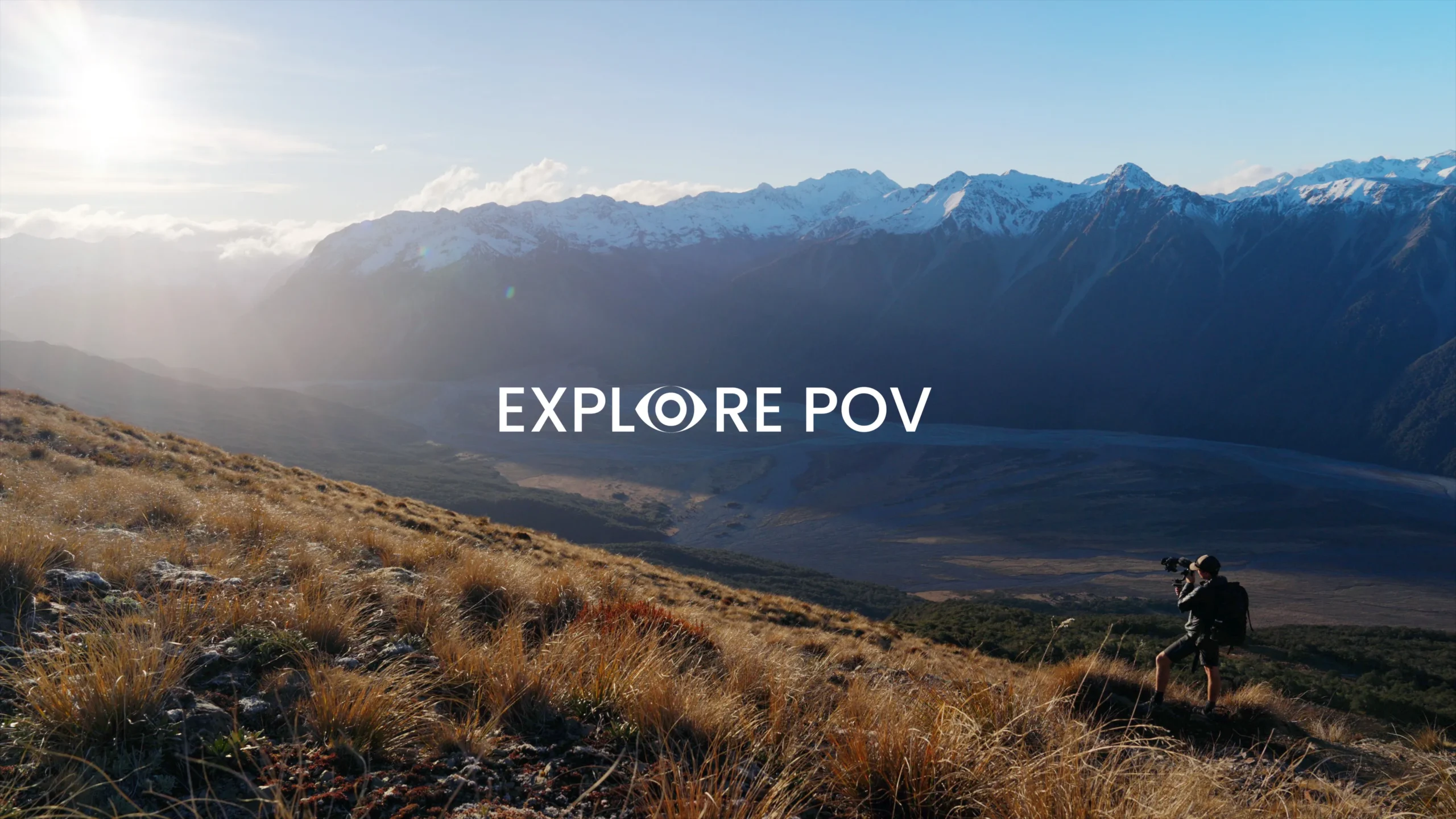
SpatialGen Spatial Streaming is an application that enables users to play spatial videos in 180° and 360° formats, both in 2D and 3D, directly from their device or via streaming, providing an immersive high-quality experience.
The app is compatible with devices that support spatial video playback, including the Apple Vision Pro and other devices with MV-HEVC format support.
To install SpatialGen Spatial Streaming:
1. Visit the Apple App Store.
2. Search for 'SpatialGen Spatial Streaming'.
3. Follow the on-screen instructions to download and install the app.
Yes, SpatialGen Spatial Streaming supports 8K video playback on compatible devices, allowing users to experience ultra-high-definition spatial videos with clarity and detail.
To load videos in SpatialGen Spatial Streaming:
1. Access videos stored on your device through the app’s interface.
2. Use the URL input to stream compatible online content in spatial formats.
The app provides essential playback controls and is regularly updated to enhance the user experience.
No account is needed to use SpatialGen Spatial Streaming. Basic playback features are available without registration.
To update the app:
1. Go to the App Store.
2. Check 'Updates' for the latest version of SpatialGen Spatial Streaming.